New Cloud PC Performance Report in Intune
Many organizations have already started using the cloud PC since its release last year. Admins of cloud PC can find and review performance and connection metrics and trends for any Cloud PC from the performance tab.
Steps to connect to the cloud PC.
- Sign in to Intune admin center https://endpoint.microsoft.com/ > Devices > All Devices.
- Select Cloud PC and then under Monitor, select Performance (preview).
What you can find here.
Connectivity Status Report: This report will show the availability status of the cloud PC. This also helps the administrator review the results of ongoing connectivity health checks for this cloud PC. Health checks identify if and why devices are unavailable to users.
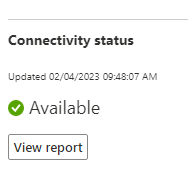
If you click on the view report button, it will show the connectivity history in tabular format. As you can see below,
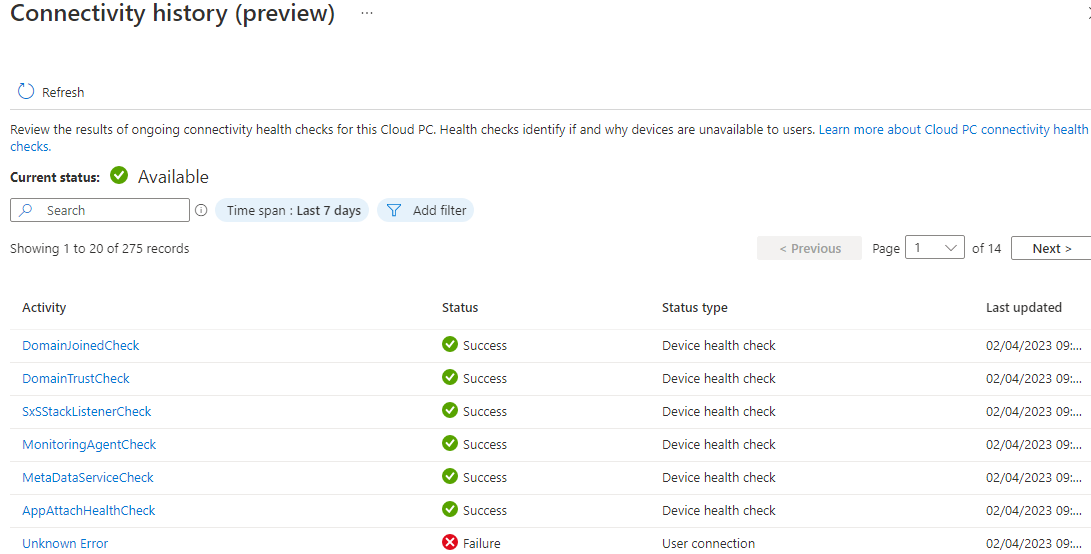
To click on a detail report, you can click on the activity log and find something similar.
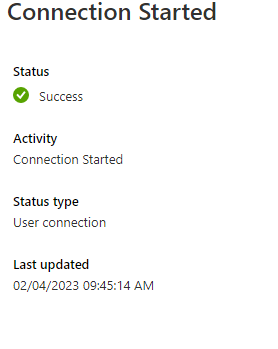
You can also find the connection quality report.
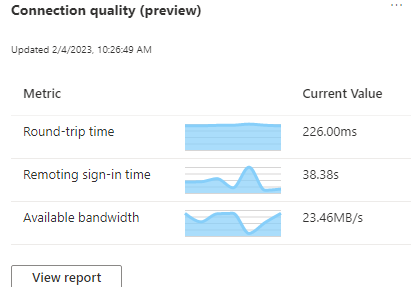
If you can click on the “view report,” where you will review the speed and quality of the connection of this cloud PC. Median daily quality measures are available for each session in the last 28 days.
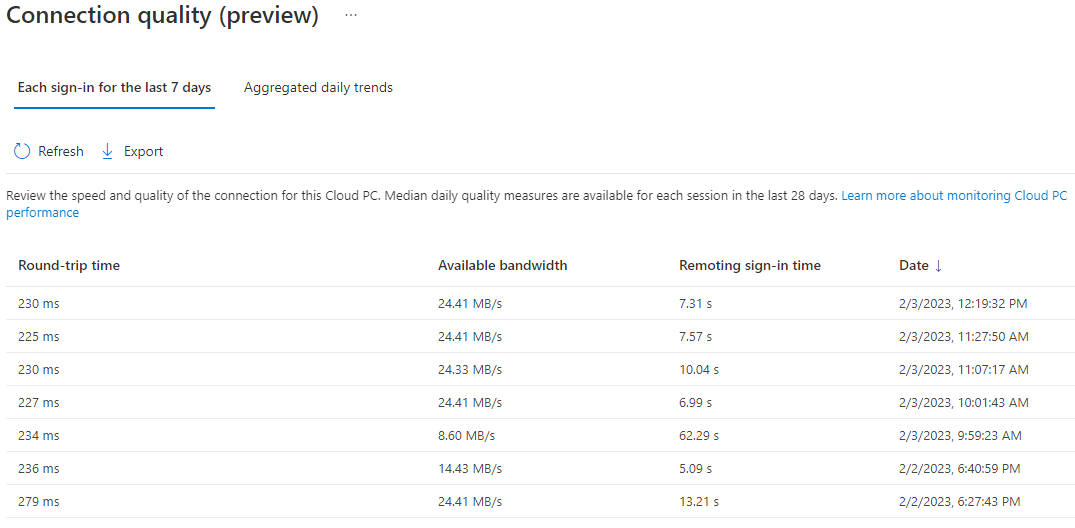
My round trip is long because my cloud PC is in the east of the United States and I’m connecting from India. You can also find the aggregated daily trends below. The histogram shows the aggregated round-trip times of all the Cloud PCs in your tenant. The round-trip time is how many milliseconds it took to connect to the Cloud PC.
The device list shows the individual Cloud PCs with the following columns:
- Round-trip time (P50) (RTT): The number of milliseconds it took to establish the user connected to the Cloud PC. Lower values indicate better round-trip connectivity.
- Available bandwidth (P50): Internet bandwidth during the user’s attempt to connect to their Cloud PC.
- Remoting sign-in time (P50): The number of seconds it took the user to complete the sign-in process.
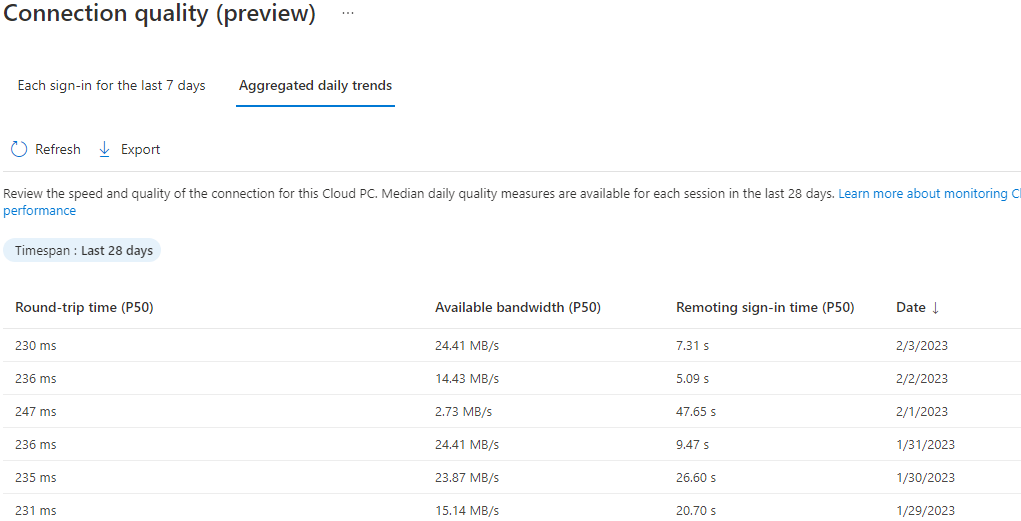
You can also find the time connected to the device in another report, which is like the one below.
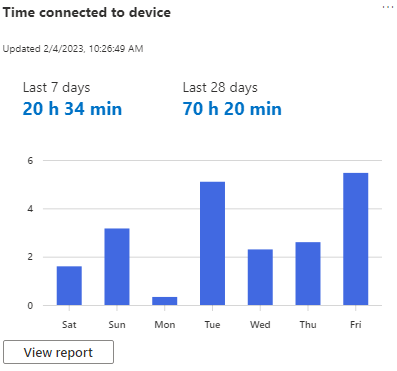
If you want to review device performance for each session on this Cloud PC, click on the view report button. This report shows the device performance for each session on the selected Cloud PC, along with the details of sign-in time, sign-out time, and overall session length.
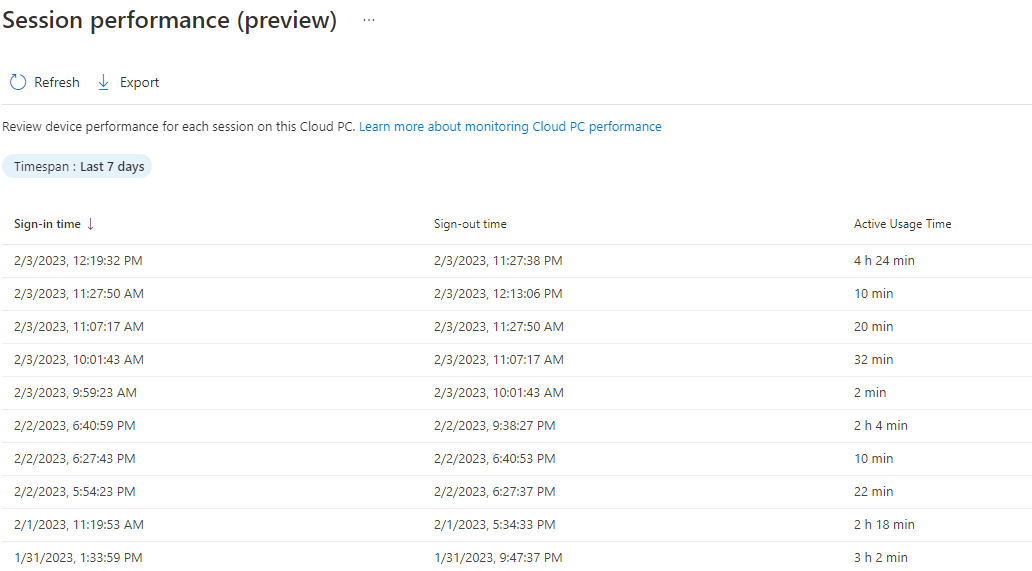
That’s all for now; I hope you found this blog useful. I’ll see you in my next post.


