Setup your on premise SQL server environment with SQL Server 2014
Once I have created the Active Directory and Domain Controller in my enviroemnt the next step is to install the SQL server database.
The 2nd step to setup the Microsoft based on-premise IT infrastructure is to setup the SQL server infrastructure. In our demo enviroment I have started with a single insatnce of the SQL serer in a VM. I will show the step by step installation of the SQL server 2014 standard edition.
1st Step: Once you down load the SQL server setup from the MSDN. You can run the setup, generally the product key come with your MSDN subscription.

2nd Step: Run the setup.

3rd Step: Please select the SQL server feature.

Here I have selected the Database Engine Service and Management Tools Complete.



Microsoft .net framework 3.5 Service Pack 1 is required and I need to install it separately.
4th Step: Select the instance name. I have created a names instance. And provided the below configuration information.








Once the installation is completed you can check whether the services are running or not.

As we can see in the above screenshot that services are running fine.
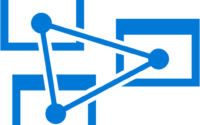
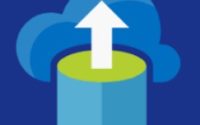

SQL Server 2014 is bit old now however everyday I learn something new about SQL servers
Hey man, could you make a post about Always ON servers? Like what is better SQL Cluster or SQL Always ON.
Hello! I simply would like to offer you a big thumbs up for the excellent
information you have got right here on this post regarding the installation of the SQL Server. I’ll be coming back to your site for more soon.
I simply couldn’t leave your website before suggesting that I extremely enjoyed the standard information an individual supply in your guests?
Is gonna be back regularly in order to check out new posts
A good article on SQL Server 2014 stand alone installation. Keep posting more on SQL Server
I was reading some of your blog posts on this internet site and I conceive this website is very informative! Keep posting.