Configuring Alerts in Microsoft Operations Management Suite
Microsoft Operations Management Suite (OMS) is the very new cloud based infrastructure management suite which is very easy to setup and maintain. The solution gallery of OMS currently have the following solution available. OMS can manage any instance of cloud or on premise infrastructure directly from cloud, including your datacenter, Azure, AWS, Windows Server, Linux, VMware, and OpenStack, at a lower cost than competitive solutions available in the market.


The main scenarios in OMS, as of today, include:
- Log Analytics: Real-time operational intelligence. Deliver unified management across your datacenters and public clouds. Collect, store and analyze log data from virtually any source and turn it into real-time operational intelligence.
- Automation: Simplified cloud management with process automation. Create, monitor, manage and deploy resources in your hybrid cloud environments while reducing errors and boosting efficiency to help lower your operational costs.
- Availability: Fully integrated availability solution including rapid disaster recovery. Protect your data using capabilities only possible from the cloud. Enable backup and integrated recovery for all your servers and critical applications, to prepare you in the event of a disaster.
- Security: Centralized control of server security. Identify missing system updates and malware status. Collect security related events and perform forensic, audit and breach analysis. Glean machine data from all your servers, no matter where they are, and receive deep analytics to react fast to issues.
Since OMS is very new there are very few articles available for the OMS.
Today I will show how to configure and manage alert in OMS. In my lab enviorment I have used OMS to monitor two web servers. When I log on to the OMS I can see the following beautiful dashborad.

I will click on the Alert Management Tile

Once I click on the Alert management tile I can the following tiles. Now I will click the Critical Alerts tile

Once I double click the search button I can see the following window.

I have decided to create a malware assesment alert.

Once I select malware detected grouped by ‘threat’ I can see the following screen with the query string as mentioned below.

I am saving the search with the current query string.

Please note I have selected the option Use current search query

Once the search is saved you can see it in the favourates list.


Similarly I can add a new Alert.


Once the alert rules are added you can’t modify them in the OMS now, instead you can delete them. Please click on the settings icon in the portal to delete the alert.

Once you have clicked on setting please go to the alerts tab to see the list of the alerts which you have just created.

I have currently 6 alerts listed which is currently showing here

Now to remove one alert I will click on the cross icon.

Once you click on yes the alert will be removed. This above article is a very good example of how to create and delete Alerts in Microsoft Operations Management Suite. I will bring more articles on OMS in coming days.

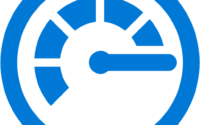
I see interesting articles here on OMS. This is very new. Very less articles available on OMS so far. Your knowledge sharing should help others.
Touche. Great arguments. Keep up the great work.
Very nice article.
Good Article on Azure OMS. Nice Work.
OMS has lots of new things.
OMS is not as good as SCOM and it’s still need time to mature.
OMS reporting is not as good as I have seen in other monitoring tool like App Dynamics however it’s catching momentum for last few months because of MS promotions, OMS is good for basic monitoring however we expect more in the future.
Good article on OMS, since there are only few articles available on OMS in the internet, this one really helps a lot. Please write more on OMS in your next posts.
Hi! Do you use Twitter? I’d like to follow you if that would be ok.
I’m definitely enjoying your blog and look forward
to new updates.
Good article on OMS, please let us know more on how we can integrate SCOM with OMS.
Good one, like this.
You can certainly see your skills within the article you write.
The world hopes for even more passionate writers such as you who are
not afraid to say how they believe. At all times go after your heart. Waiting for more posts on Azure.
Very good piece of information.
Very nice article.
I came across on this page while searching on OMS Alert Configuration, good article on OMS.
Nice post, can you please write step by step procedure to connect on premise SCOM server with OMS.
Nice Article, Can you please also share how to configure the on premise SCOM server with Azure OMS.
Good article on OMS.
I am unable to login to my OMS account, can you please help?
OMS is still evolving, I think it’s way to go.