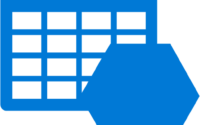How to enable large file share in your Azure Subscription
In large enterprises, we have seen that the limit of 5 TiB Azure File Storage is not sufficient, and we sometimes need a huge file share due to backup or another requirement.
However, as you all may know that by default, Azure standard file shares can span only up to 5 TiB, although the share limit can be increased to 100 TiB. To do this, a large file share feature must be enabled at the storage account level. Premium storage accounts (FileStorage storage accounts) don’t have the large file share feature flag as all premium file shares are already enabled for provisioning up to the full 100 TiB capacity.
You can only enable large file shares on locally redundant or zone redundant standard storage accounts. Once you have enabled the large file share feature flag, you can’t change the redundancy level to geo-redundant or geo-zone-redundant storage.

Picture Credit: Pexels.com
To enable this in your subscription first you need to enable this feature by running the below PowerShell command as shown below
| Register-AzProviderFeature -FeatureName AllowLargeFileShares -ProviderNamespace Microsoft.Storage |
Next, you need to run this command
| Register-AzResourceProvider -ProviderNamespace Microsoft.Storage |
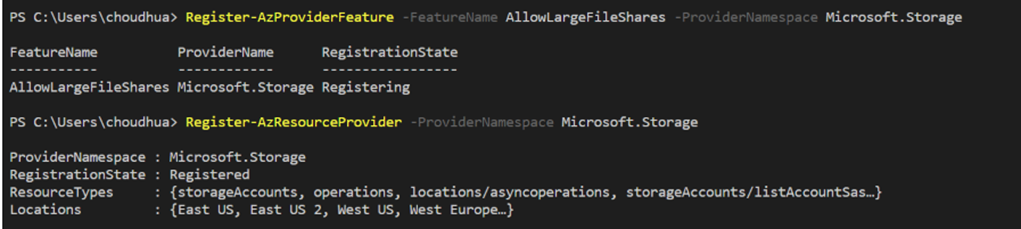
Once done, you can check if it’s enabled in your subscription by running the below command.
| Get-AzProviderFeature -FeatureName AllowLargeFileShares -ProviderNamespace Microsoft.Storage |

You can enable large file share to a storage account by running this command.
| Set-AzStorageAccount -ResourceGroupName <yourResourceGroup> -Name <yourStorageAccountName> -EnableLargeFileShare |