Manage On Premises Computers with SCOM Server 2016
Dear friends, in my last post related to SCOM I have discussed about the installation of SCOM Server 2016 RTM version and today I am going to add few computers for monitoring in the SCOM console. The first step will be to start with the SCOM Computer and Device Management Wizard.
Once you start the wizard you can see the following screen

In the next step choose the first option for the automatic computer discovery.

In the next step you need to select the correct account for finding the computers in the network

Here I have used the service account for finding the computer. Please note this service account should have the required permissions in the local computer. Please add the service account to the local admin group in the computer which you would like to discover.

As you can the SCOM able to discover three VM’s deployed in my network. All these VM’s are on premise VM’s

The next step is to push the agents automatically in those VM’s

The next screen will show the status of the deployment of the agents.

Since I have not added the service account in the Domain Controller so I am getting this error

The next screen will show us the status of how many agents have started with the list of the computers.

I hope you all will like this post, in my next article I will show how you will able to monitor the VM’s in Azure with the help of the SCOM.

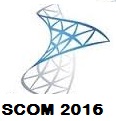
Hola! I’ve been reading your site for a while now and finally got the bravery to go ahead and give you a shout
out from Humble Tx! Just wanted to say keep up the good work!