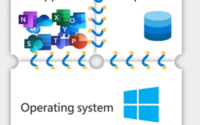Optimizing Azure Costs with VM Hibernation for Azure Virtual Desktop
In today’s digital landscape, cost efficiency is a crucial aspect of managing cloud resources. Azure Virtual Desktop (AVD) provides a flexible and scalable solution for virtual desktop infrastructure, but it can also incur significant costs if not managed properly. One effective strategy to optimize costs is through VM hibernation. This blog will guide you through the benefits and implementation of VM hibernation to reduce your Azure expenses for Azure Virtual Desktop.

Hibernate support for session hosts in a personal host pool is generally available in May 2024.
Hibernate support for auto scale is generally available in May 2024.
Understanding VM Hibernation
VM hibernation allows you to save the state of a virtual machine (VM) and shut it down, preserving its memory and storage state. When the VM is resumed, it returns to its previous state, allowing users to pick up exactly where they left off. This feature is particularly useful for Azure Virtual Desktop environments where VMs may not need to be running continuously.
Benefits of VM Hibernation
- Cost Savings: By hibernating VMs during non-peak hours or when they are not in use, you can significantly reduce the compute costs associated with running these machines 24/7.
- Resource Optimization: Hibernation helps in better utilization of Azure resources, ensuring that you only pay for what you use.
- User Experience: Users can resume their work quickly from where they left off without waiting for the VM to boot up from scratch.
Use case of VM Hibernation
| Category | Description |
| Virtual Desktops | Utilize VM Hibernation for Azure Virtual Desktop to save costs during non-business hours. Hibernating VMs after business hours and resuming them the next morning allows you to avoid paying for unused compute resources. |
| Dev/Test Environments | For development or testing environments that are not in use 24/7, VM Hibernation helps reduce costs. Hibernating VMs during idle times prevents unnecessary compute resource expenses. |
| Prewarmed VMs | For applications with long initialization times due to memory components, VM Hibernation can be cost-effective. By hibernating VMs with pre-initialized applications, you can quickly resume the VMs when needed, with applications already running in the desired state. |
Implementing VM Hibernation in Azure
1. Assess VM Usage Patterns: Identify the usage patterns of your VMs. Determine the hours when VMs are idle and can be hibernated without impacting productivity.
2. Configure Hibernation Policies: Use Azure’s automation capabilities to create policies for hibernating and resuming VMs. Tools like Azure Automation or Azure Logic Apps can help in setting up these schedules.
3. Monitor and Adjust: Continuously monitor the performance and usage of your VMs. Adjust hibernation schedules as necessary to align with changing usage patterns and to maximize cost savings.
Some of the best practices to save the cost
1. Set Up Azure Automation: Create an Azure Automation account and configure runbooks to start and stop VMs based on a schedule.
2. Create Hibernation Schedule: Define the hibernation schedule in the runbook. For example, you might set VMs to hibernate after business hours and resume before the start of the next business day.
3. Apply Tags for Management: Use Azure tags to categorize VMs that should follow the hibernation schedule. This helps in managing and identifying which VMs are subject to hibernation policies.
How to Enable Hibernation in AVD Host pool
Enabling hibernation is straightforward and can be accomplished using various tools such as Azure Portal, PowerShell, CLI, ARM, SDKs, and APIs. In this demonstration, I will show you how to enable hibernation using the Azure Portal.
Create a Host Pool – Select Personal
(Under the Host Pool creation ensure you have Personal selected as this doesn’t work for Pooled)
Under Host Pools –> Virtual Machine –> Select Hibernate
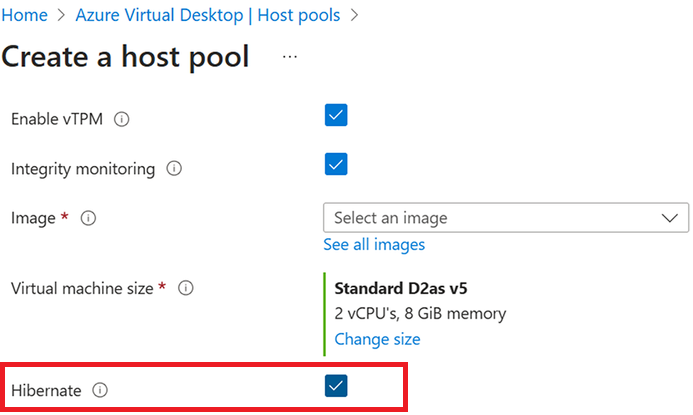
How to enable Azure VM Hibernation with the help of Scaling Plan (Autoscale)
To take full advantage of VM Hibernation, you can configure scaling plans for your VMs. Scaling plans allow you to automatically hibernate VMs based on a schedule or based on user activity.
Start VM on Connect – Ensure that is Yes
Configure Hibernation Settings
Define hibernation after a user session disconnects or logs off for a configurable period.
Assign the Scaling Plan
Apply the scaling plan to one or more personal host pools.
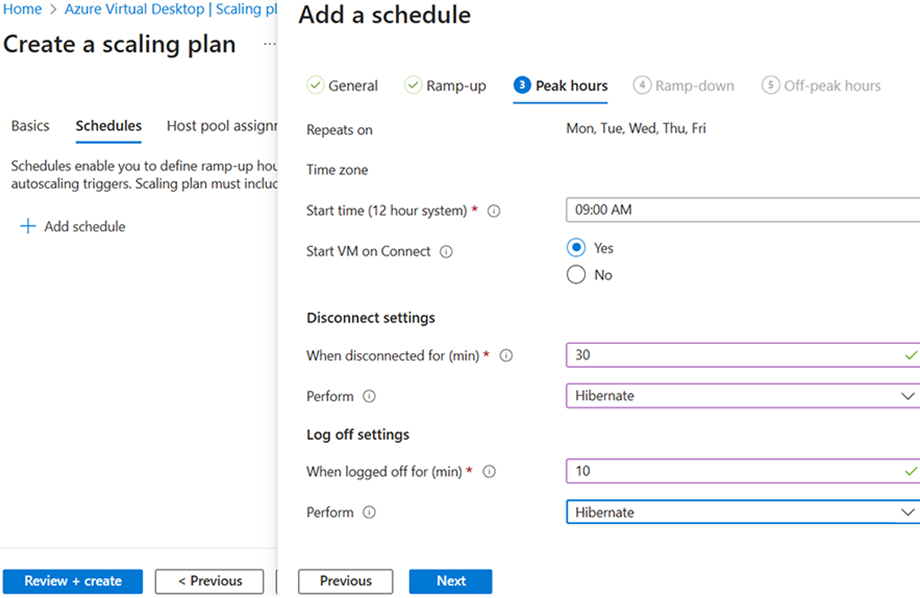
Conclusion
Implementing VM hibernation in your Azure Virtual Desktop environment is a strategic approach to optimize costs without compromising on performance or user experience. By automating the hibernation process, you can ensure that your resources are utilized efficiently, leading to significant cost savings. Start with a thorough assessment of your VM usage, configure automation tools, and continuously monitor the impact to maximize the benefits of this cost-saving strategy.