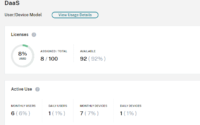How to Access Citrix Monitoring Database Data from Other Applications with O-Data REST API
Now, you can connect and pull the Citrix Monitoring Database data with the O-Data API released by Citrix. Accessing Citrix Monitor Service data using the OData v4 endpoint in Citrix Cloud is currently under preview.
In this article, I will show you how you can pull that data.

Picture Credit: Pexels.com
To do this, you first need to create the Citrix API client. You should also have access to the Citrix Cloud. A Citrix Cloud account is required to use Citrix Cloud Services APIs.
Create an API client
In the Citrix Cloud console, click the menu in the upper left corner of the screen.
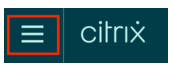
Select the Identity and Access Management option from the menu. If this option does not appear, you may not have adequate permissions to create an API client. Contact your administrator to get the required permissions.
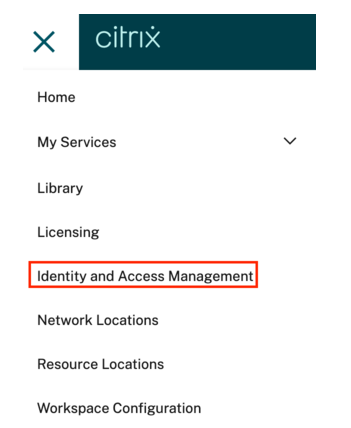
Select the API Access tab.
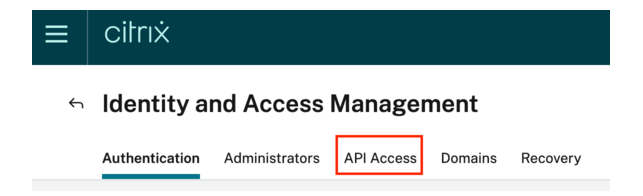
Name your Secure Client, and click Create Client.

The following message appears, ID and Secret have been created successfully. Download or copy the Client Id and Secret. You will need both to access the APIs.
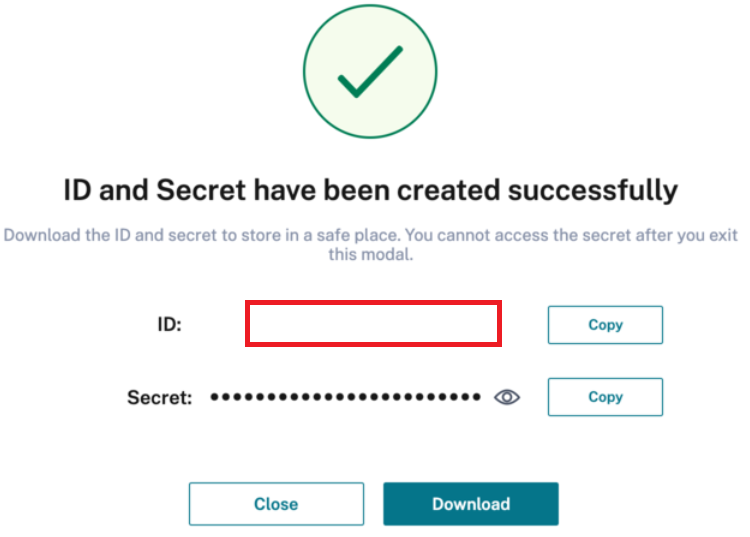
After closing the previous dialog, take a note of the customer ID in the description above the Create Client button. You will also need this to access the APIs.

In the next step, you need to generate an API token.
The PowerShell script to generate an API token is as follows:
$headers = New-Object "System.Collections.Generic.Dictionary[[String],[String]]"
$headers.Add("Accept", "application/json")
$headers.Add("Content-Type", "application/x-www-form-urlencoded")
$body = "grant_type=client_credentials&client_secret=[client secret]&client_id=[client id]"
$response = Invoke-RestMethod 'https://api-ap-s.cloud.com/cctrustoauth2/[Citrix Customer ID]/tokens/clients' -Method 'POST' -Headers $headers -Body $body
Now you need to extract the access token from the response and store it in a variable. Below is the script to do that.
$access_token = $response.access_token
$headers = New-Object "System.Collections.Generic.Dictionary[[String],[String]]"
$headers.Add("Authorization", "CWSAuth bearer=$access_token")
$headers.Add("Citrix-CustomerId", "[Customer ID]")
In the next step, you need to Construct and output the URL on a single line
$requestUrl = "https://api-ap-s.cloud.com/monitorodata/Machines?”
| URL | Description |
|---|---|
| http://{ApiGatewayEndpoint}/Catalogs | Catalog images in the Site |
| http://{ApiGatewayEndpoint}/ConnectionFailureCategories | Grouping for connection failure types |
| http://{ApiGatewayEndpoint}/ConnectionFailureLogs | Log of each connection failure in the Site |
| http://{ApiGatewayEndpoint}/Connections | Represents an initial connection or reconnect for a session |
| http://{ApiGatewayEndpoint}/DesktopGroups | Delivery Groups in the Site |
| http://{ApiGatewayEndpoint}/FailureLogSummaries | Failures (connection/machine) counts by time period and Delivery Group |
| http://{ApiGatewayEndpoint}/Hypervisors | Hosts (hypervisors) in the Site |
| http://{ApiGatewayEndpoint}/LoadIndexes | Load Index data received from the Virtual Delivery Agent (VDA) |
| http://{ApiGatewayEndpoint}/LoadIndexSummaries | Load Index averages by time period and machine |
| http://{ApiGatewayEndpoint}/MachineFailureLogs | Log of each machine failure by start and end date in the Site |
| http://{ApiGatewayEndpoint}/Machines | Machines in the Site |
| http://{ApiGatewayEndpoint}/SessionActivitySummaries | Session counts and logon data by time period and delivery group |
| http://{ApiGatewayEndpoint}/Sessions | Represents a user connected to a desktop |
| http://{ApiGatewayEndpoint}/TaskLogs | Log of all tasks and their status that have been run as part of the internal Monitor Service |
| http://{ApiGatewayEndpoint}/Users | Users that have launched a session in the Site |
| http://{ApiGatewayEndpoint}/ProbeRules | Application probes configured in the Site |
| http://{ApiGatewayEndpoint}/ProbeEndpoints | Machines running Citrix Probe Agent to probe applications in the Site |
| http://{ApiGatewayEndpoint}/ProbeLogs | Results of probes run per application |
| http://{ApiGatewayEndpoint}/ProbeResults | Results of probes run (with failure stage) per application |
| http://{ApiGatewayEndpoint}/LogOnMetrics | Timestamps related to Interactive Session breakdown |
Now, in the next step, you need to send the API request
$response = Invoke-RestMethod $requestUrl -Method ‘GET’ -Headers $headers
And in the last step, you need to convert that API response to JSON.
$response | ConvertTo-Json
That’s all for today, and thanks for reading this one, I hope you will like this post. You have a great day ahead of you.