Understand the Citrix Cloud License Dashboard for DaaS Part I
Today I will show you how you can view the Citrix Cloud Licenses in your Citrix Cloud and help you understand what is Domain truncation feature.
First login with your Citrix Cloud Account from http://us.cloud.com.
Go to the licensing tab as shown below:
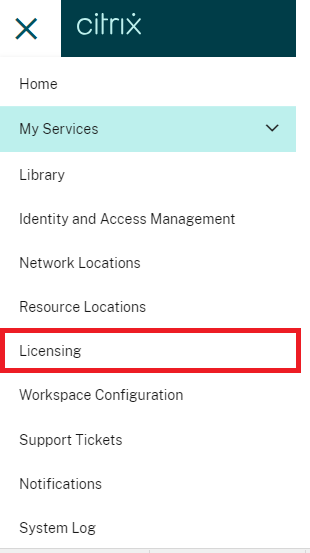
There are four types of licensing as shown below.
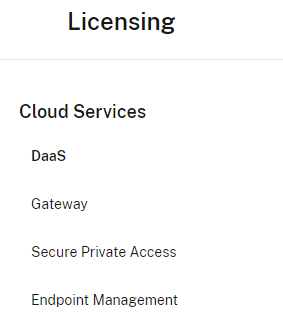
In the DaaS licensing, you will find the below in the top right corner about the domain name truncation
Now let’s understand what Domain name truncation is.
If you manage multiple domains and have users with similar accounts across these domains (such as [email protected] and [email protected]), Citrix Cloud allows you the option to disregard the domain name and focus solely on the username (for instance, aavisek.choudhury) associated with the account. This process, referred to as domain name truncation, is not enabled by default.
When domain name truncation is activated, Citrix Cloud alters the way it calculates unique users. Instead of treating [email protected] and [email protected] as two distinct users, Citrix Cloud recognizes only aavisek.choudhury as a unique user. This modification in calculation impacts various aspects of licensing data, including:
- License assignment
- Active user counts
- License usage trends over time
- Licenses eligible for release
These alterations in licensing data are also evident when exporting data to a CSV file from thelicensingg console.
By default, domain name truncation is turned off. Enabling or disabling this feature has an impact on your User/Device usage data starting from the moment the change is made. For instance, if you choose to enable domain name truncation in a specific month, the data recorded by Citrix Cloud for that month will be affected. However, the historical data from previous months, when the feature was disabled, remains unchanged. Similarly, if you decide to disable domain name truncation in a particular month, the data recorded by Citrix Cloud for that month will be influenced. Nevertheless, the historical data from the months when the feature was enabled remains unaltered.
To enable or disable domain name truncation:
Click the toggle located near the top-right corner of the Licensing console.

Licensing Summary
The Licensing summary provides a quick overview of the following information:
- Percentage of Assigned Licenses: This shows the percentage of purchased licenses that have been assigned. When the percentage is nearing 100%, it changes color from green to yellow. If the percentage goes over 100%, it turns red.
- Total Purchased Licenses: This represents the total number of licenses bought for Citrix DaaS editions using the User/Device licensing model.
- Ratio of Assigned Licenses to Purchased Licenses: This ratio indicates how many licenses have been assigned compared to the total purchased licenses. It helps in understanding the utilization rate.
- Available Licenses: This indicates the number of licenses that are still available for assignment.
Active Usage Statistics
- Monthly Active Use: This shows the count of unique users or devices that have utilized the service within the last 30 days.
- Daily Active Use: This displays the count of unique users or devices that have utilized the service within the last 24 hours.
- Subscription Expiry Time: This informs about the time left before the cloud service subscription ends. If the subscription is due to expire within the next 90 days, a warning message will be displayed.
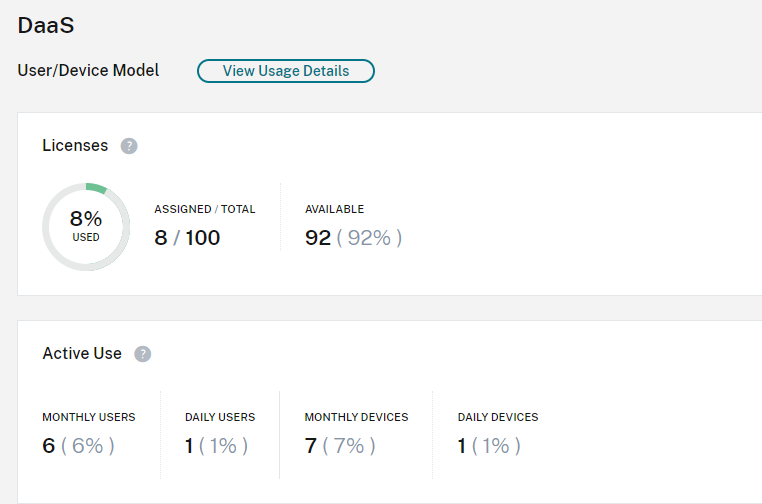
Calculating Assigned Licenses and Active Usage
To accurately represent the User/Device licensing model for Citrix DaaS, Citrix Cloud tracks the number of distinct users and devices that have accessed the service. When measuring assigned licenses, Citrix Cloud uses the smaller of these two counts. For active usage, each count serves as the quantity of active users and devices within a specific timeframe.
Example of Assigned License Calculation:
If 100 unique users and 50 unique devices have accessed the service, Citrix Cloud selects the lower number (50) to determine the assigned licenses. The percentage of licenses utilized and the available licenses are calculated based on these 50 assigned licenses.
Example of Active Usage Calculation:
In the last 30 days, if 10 unique users and 20 unique devices accessed the service, Citrix Cloud identifies 10 active users and 20 active devices for monthly active use. Similarly, if within the last 24 hours, 30 unique users and 15 unique devices were recorded, Citrix Cloud considers there to be 30 active users and 15 active devices for daily active use.
That’s all about today, in part II of this article we will see Usage trends and other details.


