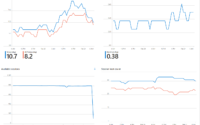What is new in the redesigned connection bar for the Windows Desktop client which is used for AVD and W365?

Microsoft has updated the Windows Remote Desktop Client, the latest client can be downloaded from here.
The redesigned connection bar for the Windows Desktop client which is used for Azure Virtual Desktop and Windows 365 Cloud PC includes the following:
- A new, modern design that aligns with the rest of Windows 11.

- Support for both light and dark themes.
- A new command menu that enables you to: Disconnect the remote session, Toggle between full screen and a window, Toggle between direct touch and mouse input, Input methods.
- The ability to change the position of the connection bar on the screen.

- The ability to hide the connection bar altogether.
- Security information showing the identity of the remote computer verified by which method.

The redesigned connection bar is available in the latest version of the Remote Desktop client for Windows. To enable it, open the Remote Desktop app and click on the Show Connection Bar button.
Here are some of the benefits of using the redesigned connection bar:
- It is more visually appealing and easier to use.
- It supports both light and dark themes, so you can choose the one that best suits your preferences.
- It provides a new way to quickly disconnect from a remote session, toggle between full screen and a window, toggle between direct touch and mouse input and change input methods.
- It gives you more control over the position and visibility of the connection bar.
If you are using the latest version of the Remote Desktop client for Windows, I recommend that you try out the redesigned connection bar. It is a significant improvement over the previous version and makes using Azure Virtual Desktop more convenient and enjoyable.
Here are some additional details about the new command menu:
- Disconnect: This option disconnects you from the remote session.
- Toggle Full Screen: This option toggles between full screen and windowed mode.
- Toggle Direct Touch and Mouse Input: This option toggles between using your finger or a mouse to interact with the remote session.
- Input Methods: This option opens a menu where you can choose your preferred input method, such as a keyboard, mouse, or touch screen.
That’s all about the new connection bar. I hope you like this article. Please stay tuned for more.