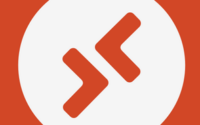Deploy a DevOps CI/CD platform for Citrix and AVD Automation with Jenkins in Ubuntu Server 22.04
Dear everyone,
Today, I will guide you through the process of deploying the Jenkins platform on an Ubuntu server. Jenkins is a versatile automation and orchestration platform designed to facilitate the execution of automation pipelines, particularly useful for deploying Citrix or AVD infrastructure in the Azure Cloud.
In this tutorial, I am utilizing Ubuntu Server version 22.04. Before proceeding with the Jenkins installation, it is essential to verify whether Java is already installed on the system. To do so, execute the following command:
java –version

Since Java is not found you can run the below commands in Ubuntu Server to Install Java.
sudo apt update
sudo apt install fontconfig openjdk-17-jre
java -version
openjdk version “17.0.8” 2023-07-18
OpenJDK Runtime Environment (build 17.0.8+7-Debian-1deb12u1)
OpenJDK 64-Bit Server VM (build 17.0.8+7-Debian-1deb12u1, mixed mode, sharing)
It will take some time.
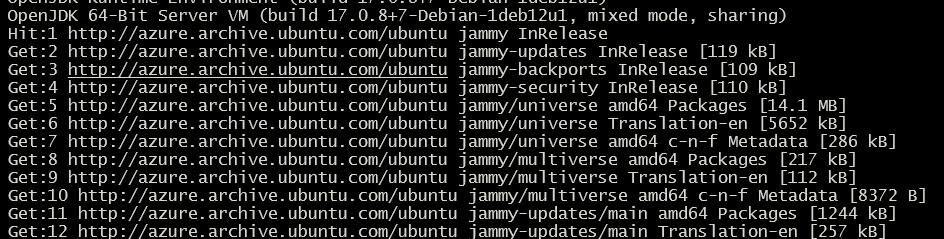
If you don’t have open JDK installed in your VM, you can install it by the below command.
sudo snap install openjdk
![]()
Now we will install Jenkins from Debian repository.
To use this repository, first add the key to your system (for the Weekly Release Line):
sudo wget -O /usr/share/keyrings/jenkins-keyring.asc \
https://pkg.jenkins.io/debian-stable/jenkins.io-2023.key

Then add a Jenkins apt repository entry:

Update your local package index, then finally install Jenkins:
sudo apt-get update
sudo apt-get install fontconfig openjdk-17-jre
sudo apt-get install Jenkins
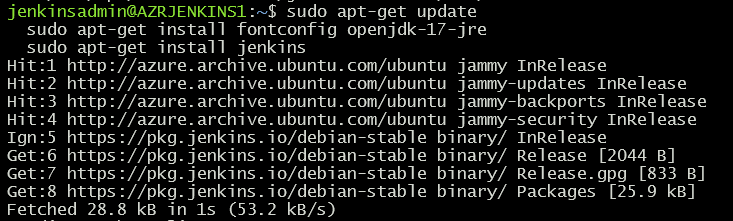
Below is my Jenkins Server URL.
http://xxxx.centralindia.cloudapp.azure.com:8080
sudo cat /var/lib/jenkins/secrets/initialAdminPassword
![]()
Now set the password.
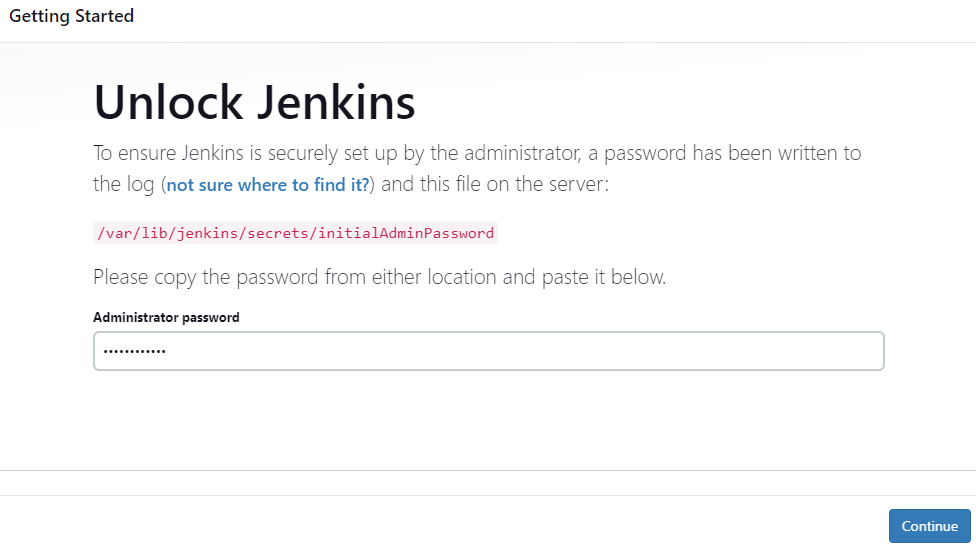
Select if you need to install Jenkins Plugins.
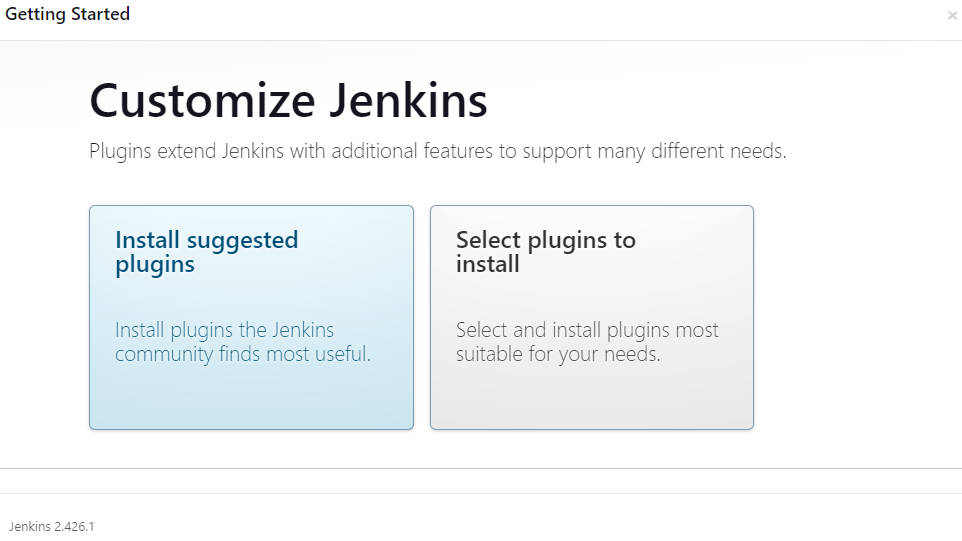
The below plugins are installed.
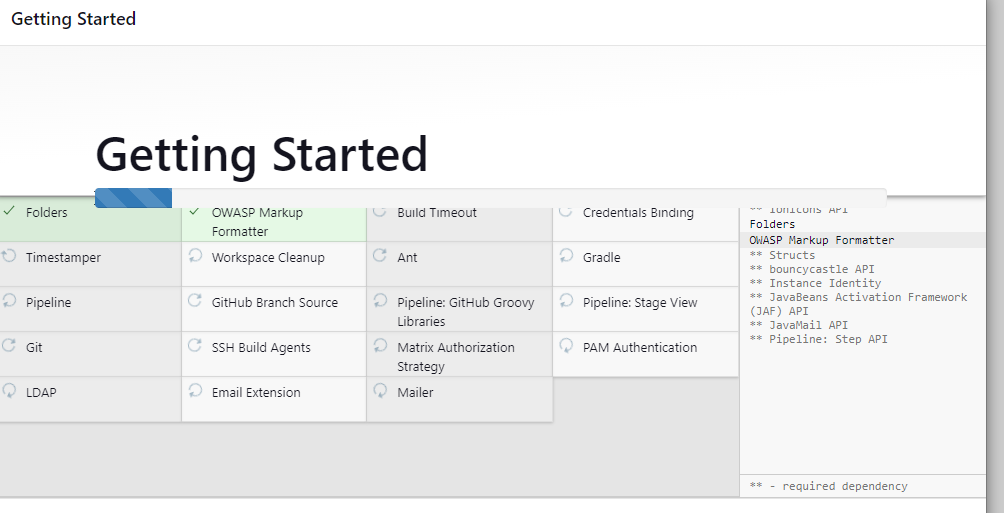
Now create the admin users and assign the password.
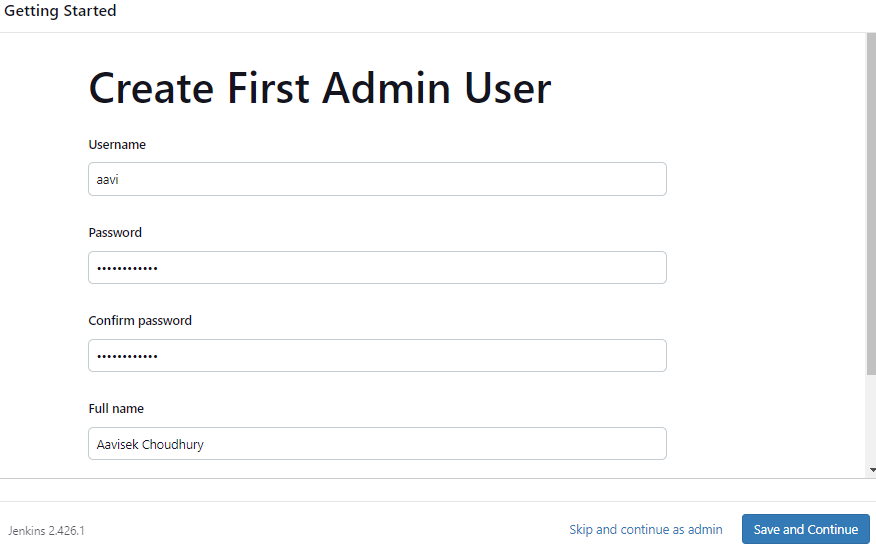
Now configure the Jenkins URL.
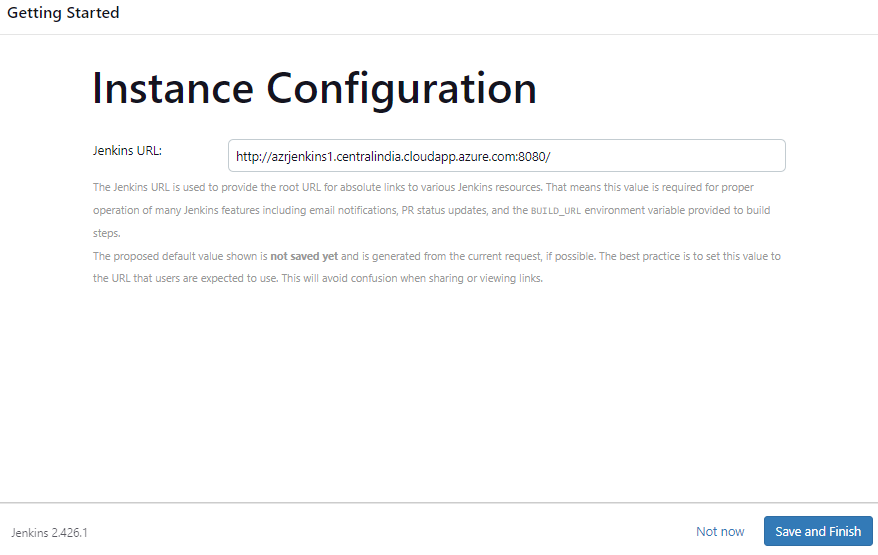
Below is my Jenkins URL, please note that this URL is currently not accessible from internet so please don’t try to browse this.
http://azrjenkins1.centralindia.cloudapp.azure.com:8080/
That’s it, the Jenkins is installed, once you login you will see the below page.
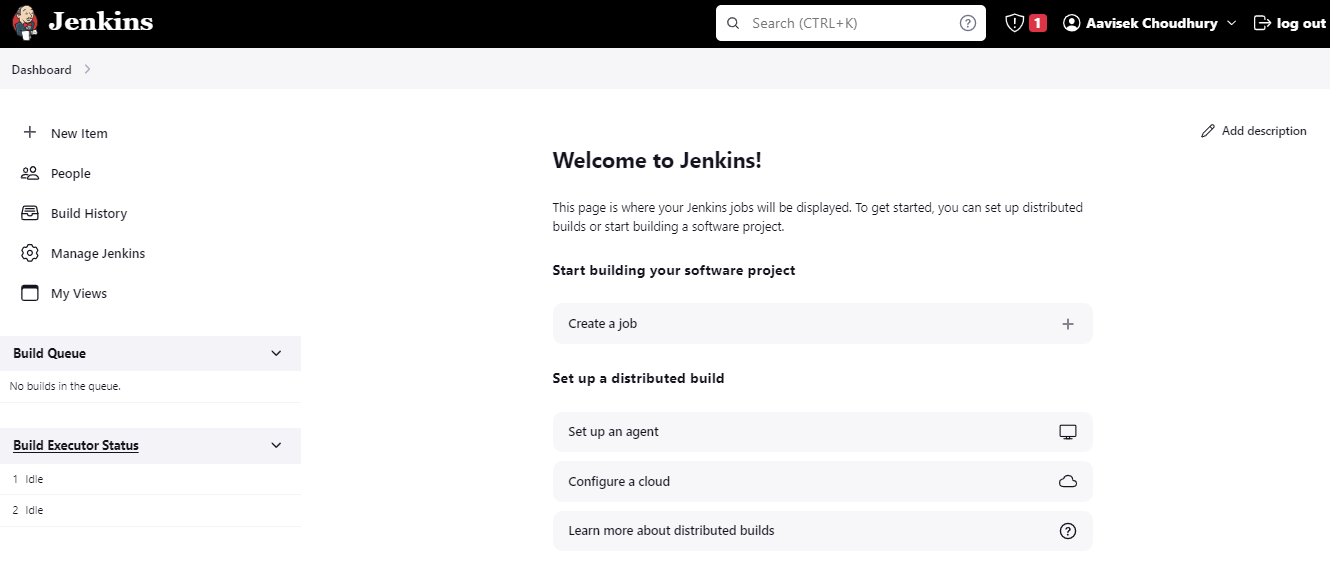
That’s all for today. Thanks for reading this article.