Microsoft Azure Storage Tools Installations and Review

This article is targeted to the beginners who have started learning Azure not very long ago. In this post I am going to discuss about the two most popular Azure storage tools that is available right now for Azure storage related day to day tasks. I hope you must have already guessed about the names which I am going to discuss now, yes you are right….I am talking about Microsoft Storage Tools V6.3.0 and Microsoft Azure Storage Explorer 0.9.2. The need of a good storage tool is always there from very beginning of the release of the Azure Storage and both this tools almost support everything what a storage admin needs to perform the day to day storage operations.
Let’s start with Microsoft Storage Tools V6.3.0, this is one of the most popular tool, also we will see how we can use Microsoft Storage Tools instead of Microsoft Azure Storage Explore. Azure storage tool is popular because it’s actually install the AzCopy in your Windows or Linux System. AzCopy is a command-line utility used for copying data to and from Microsoft Azure Blob, File, and Table storage using simple commands with optimal performance.
Step by step installation of Microsoft Storage Tools V 6.3.0 (The present version is shown below)
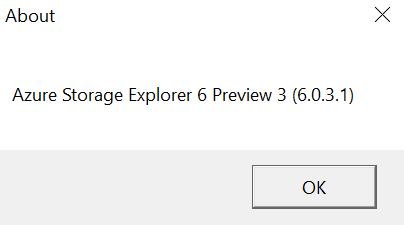
Once you have downloaded the setup file from above site please run the setup.
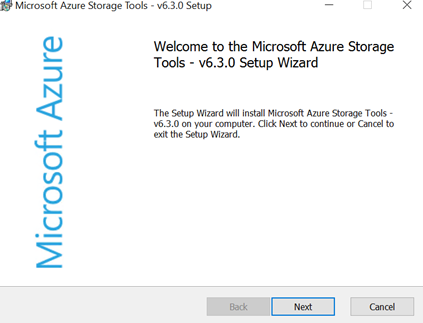
Click on next
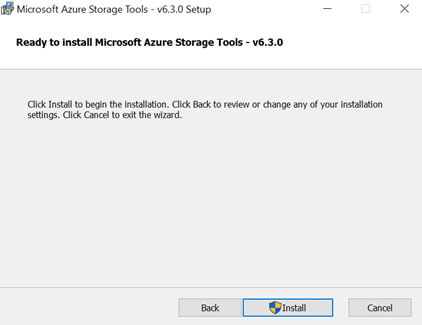
Click on the install button
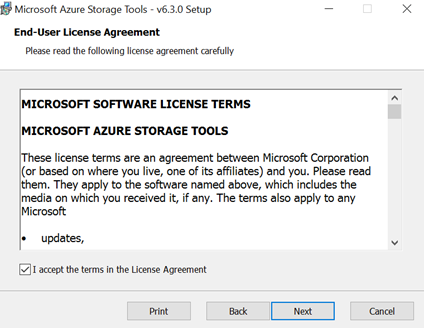
Click on the next button
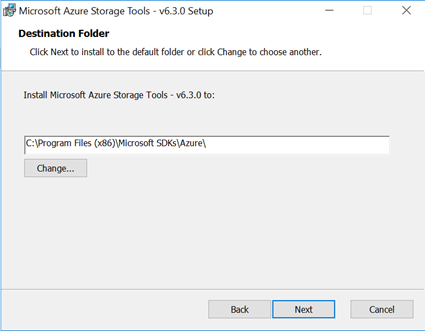
Choose the path of the installation folder and click on next
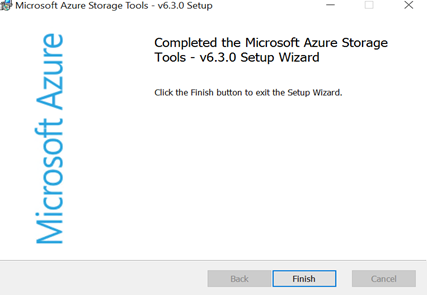
Click on finish to complete the installation.
Now let’s see what is installed in the computer where you have installed this tool.
You should be able to see the shortcut in your desktop

You should be able to see the command prompt of the Azure Storage Tools
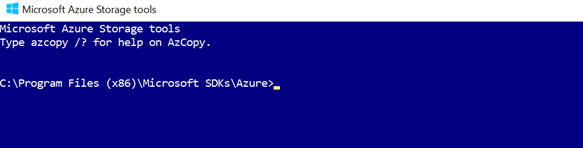
You need to add a storage account to view the details as shown below

You need to type the storage account name, storage account key and need to click on use HTTPS if the storage account is enabled for secure transfer.
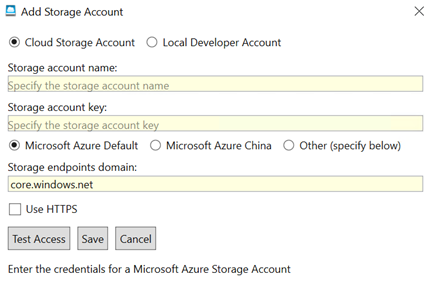
If you are not aware where to get this information kindly click on the below shown Access Keys tab in the Azure left side ribbon.
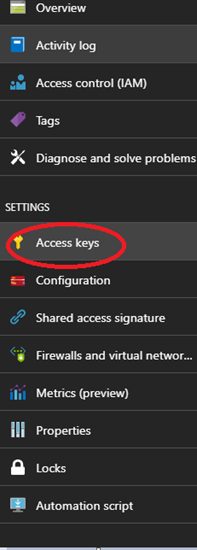
Once you click that you can able to see the storage account name and storage keys.

In the configuration tab below you can check whether secure transfer required is enabled or not
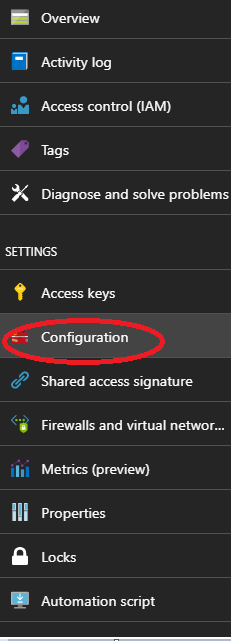
Below screen shows whether you need to click on the HTTPS checkbox in the storage tool
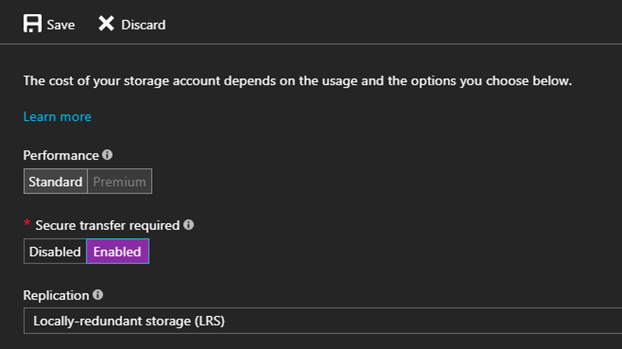
Once you login to the Azure Storage Explorer
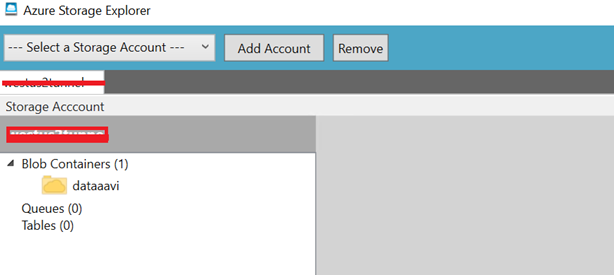
More details about the Azure Storage Tools can be found here in this blog post.
Now let’s discuss more on the Microsoft Azure Storage Explorer, storage explorer became very popular since its release, before the release of storage explorer we used to use the Azure Storage Explorer 6 Preview 3 (August 2014), however it doesn’t receive any more regular updates from last few years most widely used tool is the Microsoft Azure Storage Explorer for Azure Storage at present.
Once you download Azure Storage Explorer select the path where you would like to install the tool and click on next

In this step click on the next button
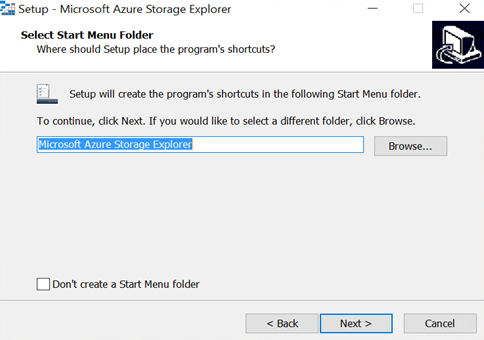
The setup will install the Storage Explorer as you can see below
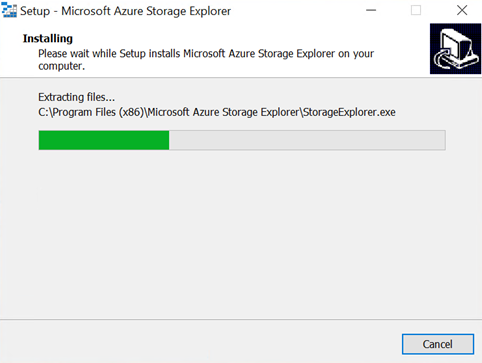
Now once the Azure storage explore installation is completed you can see the following screen
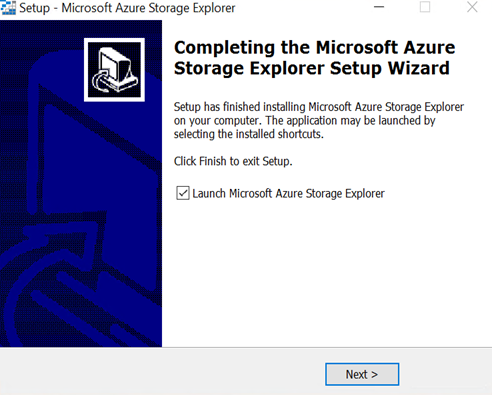
You can click on the next button to open the storage explorer.
The best thing is that you can connect to the storage explorer with your subscription email id, if you have multiple subscription in your ID you can choose the subscription under which you need to do the storage operations.
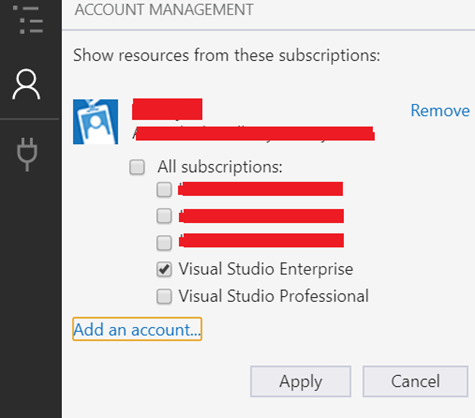
Once you select the subscription you can find all the available storage account under that subscription
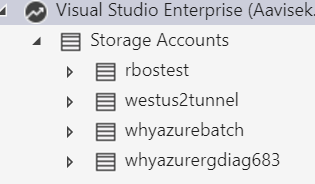
You can further drill down and check the containers under the blob storage
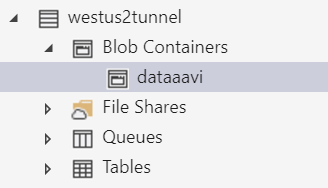
The right hand side window allows you to upload and download files and other activities
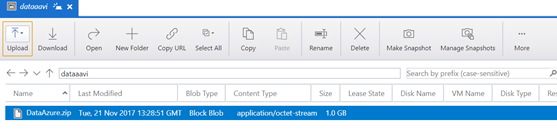
Conclusion
Both the storage tools I have mentioned above will help you to perform almost all the Azure storage related operations in your day to day work as a storage admin of your organisation. One tool compliment the other in terms of feature and requirement. If you are new to Azure this article can help you to understand the storage tools available for the Azure storage and how can you use them. Best of luck for your next Azure assignment and have a good one.

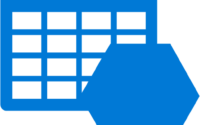

Awesome article Aavi!!!