Step-by-step configuration of the Laravel default authentication as the breeze authentication in Windows 365
You might have allocated Windows 365 as the default development platform for your developers, and he/she might be using the Laravel framework. Today I will show you how you can use Laravel basic authentication as the breeze. Breeze is a Laravel package that you can install from the command line with the help of the composer. Make sure you have composer and Laravel installed on your system.
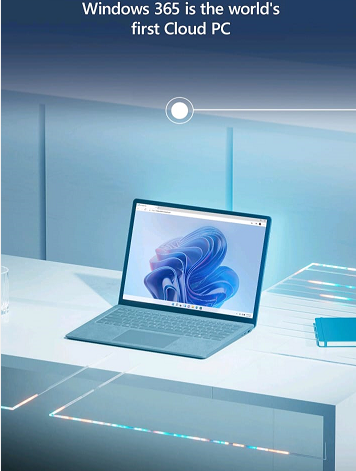
Fig: Windows Cloud PC
What is the Laravel framework?
This is the most popular full-stack development framework for PHP.
Let’s see the steps here.
Create a fresh Laravel application, set up your database, and execute your database migrations first. After creating a fresh Laravel application, Composer can be used to install Laravel Breeze with help of the below command.
composer require laravel/breeze --dev
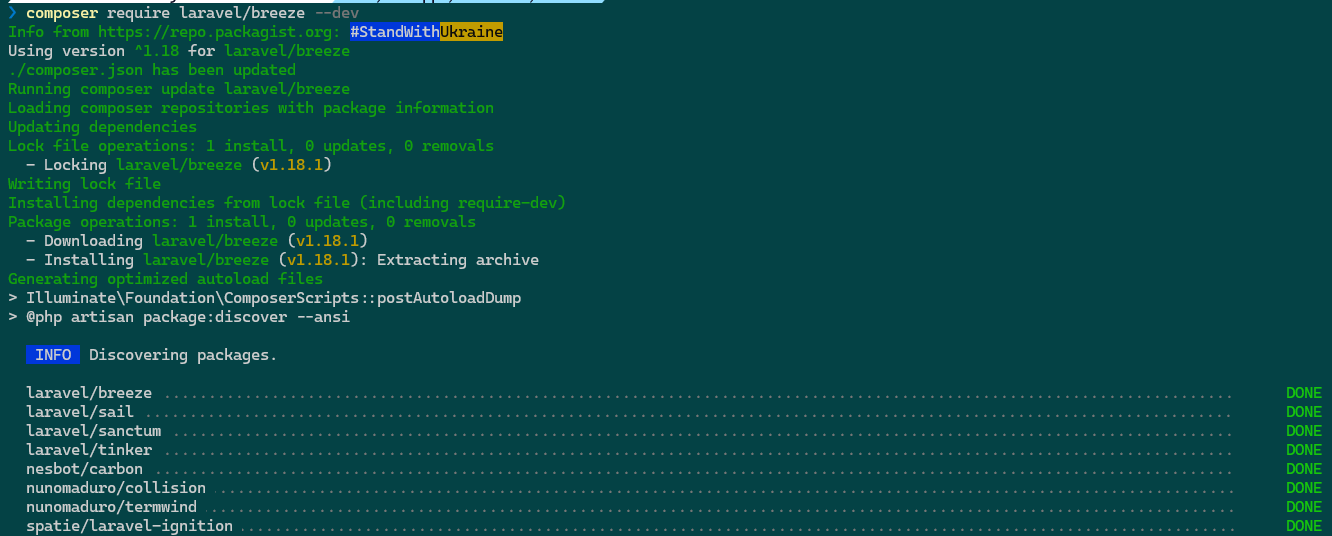
Fig: Installation of breeze through composer.
As you can see the breeze version v1.18.1 has been installed.
Now, run the command
php artisan breeze:install
Once Composer has installed the Laravel Breeze package. The authentication views, routes, controllers, and other resources are published to your application using this command. To give you complete control and visibility over the features and implementation of Laravel Breeze, all of its code is published to your application.
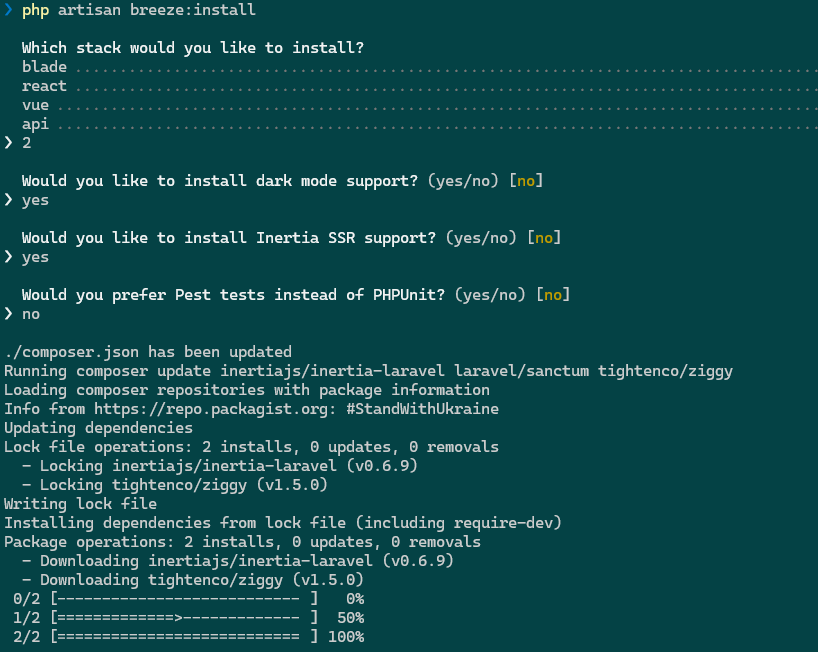
The installation will take a few seconds, and after that, it will be completed.
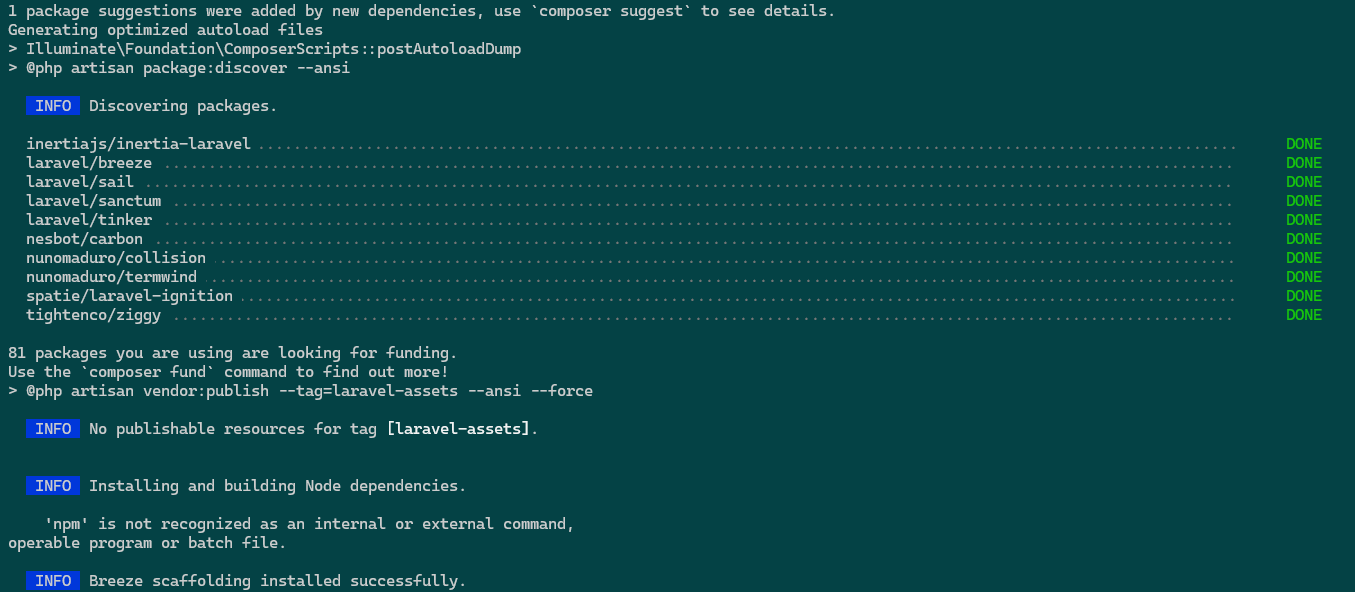
Now you must install npm, and before that, make sure node.js has been installed. You can install node.js from the below website.
Download | Node.js (nodejs.org)
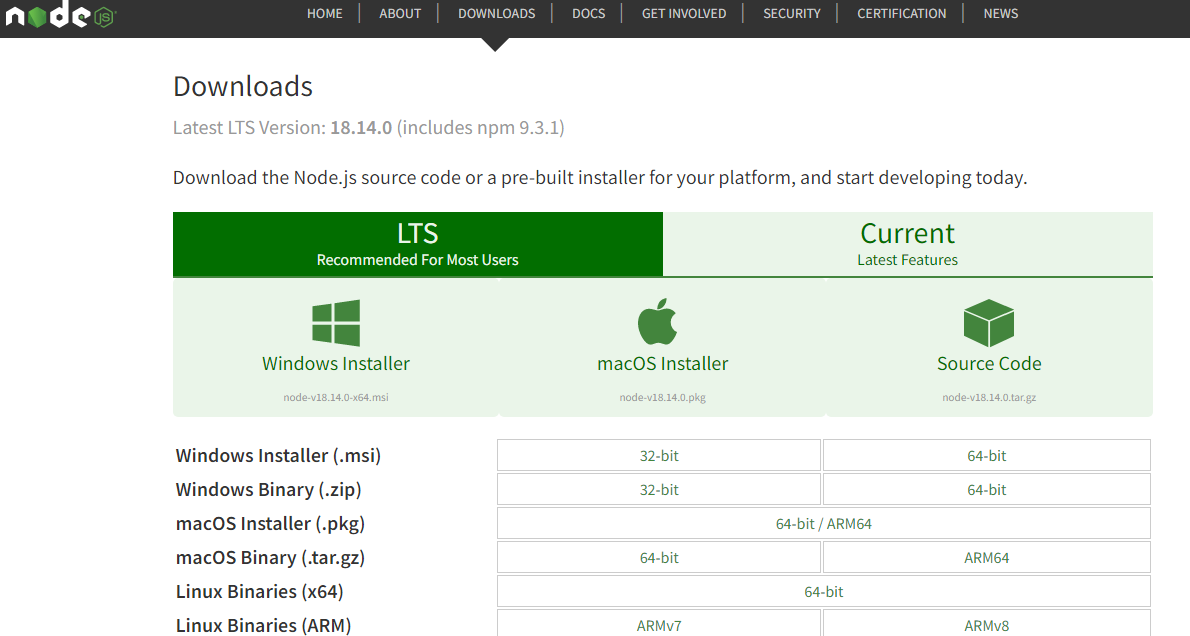
You can download and start the installer.
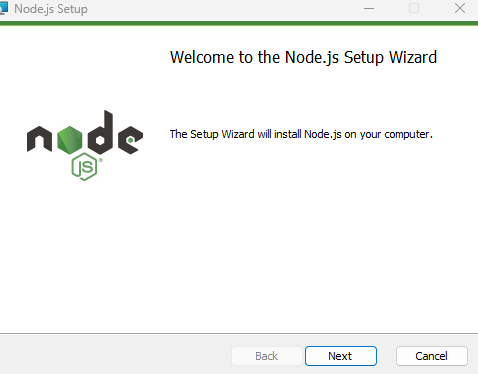
Accept the end-user agreement
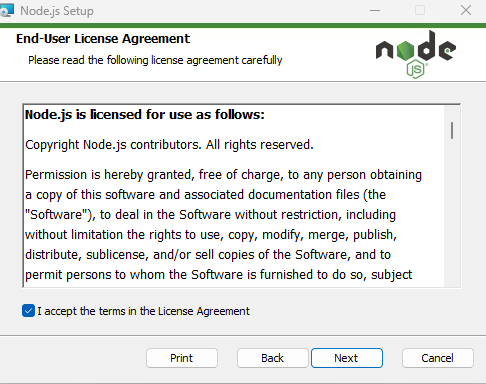
Choose the destination folder
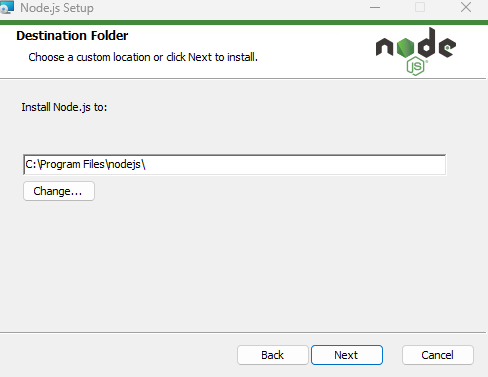
Proceed to the next step
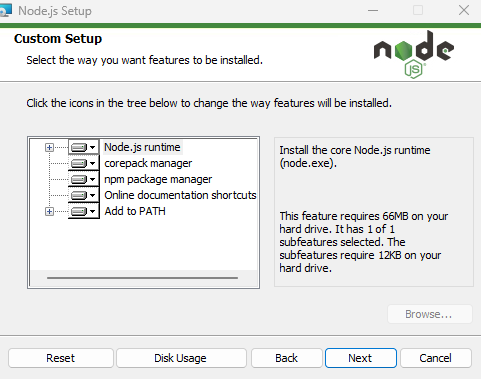
Click on next
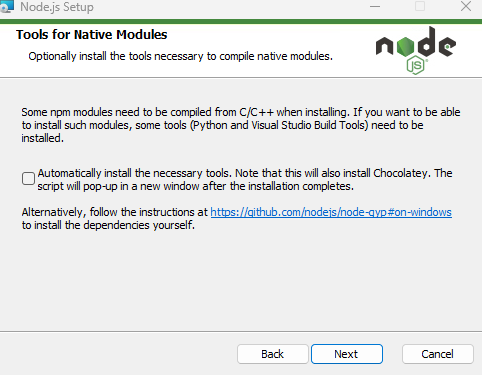
Click the install button
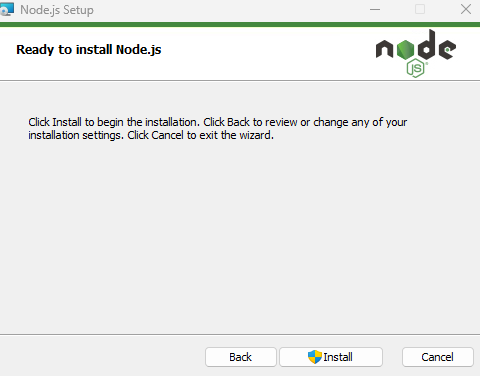
Installing Node.Js
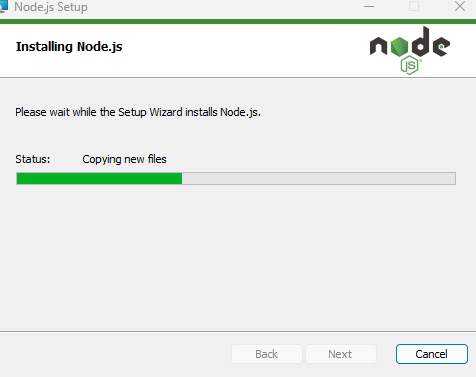
Installation is completed.
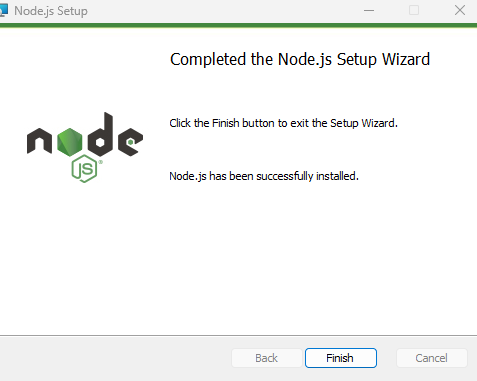
You should add the node.js path in the environment variable
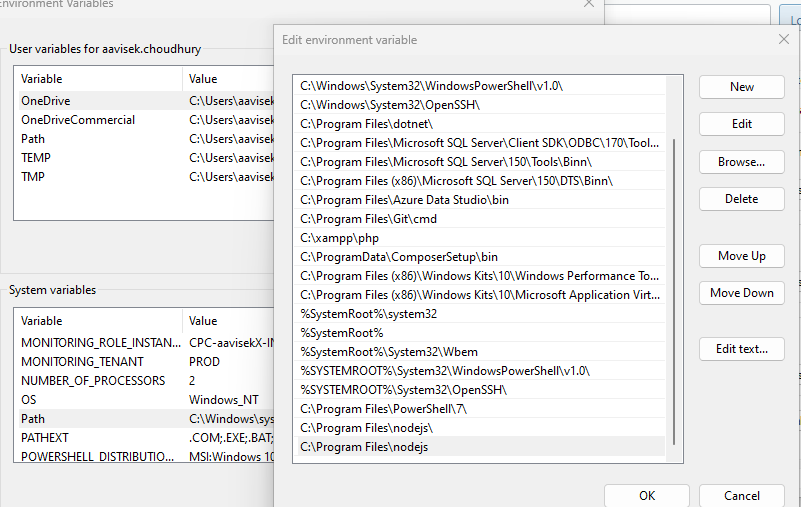
Once it’s installed you can run node -v command
![]()
You must run the below command.
npm install
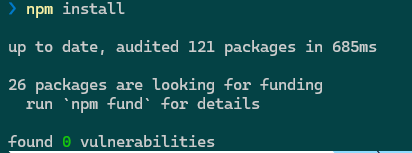
npm run dev
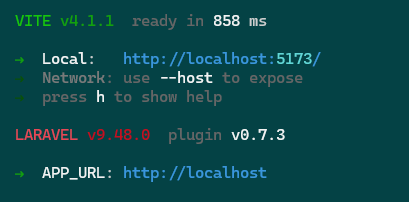
Now you have to migrate the database tables in your default database which you have configured Laravel
You should make sure that mysql database service is running.
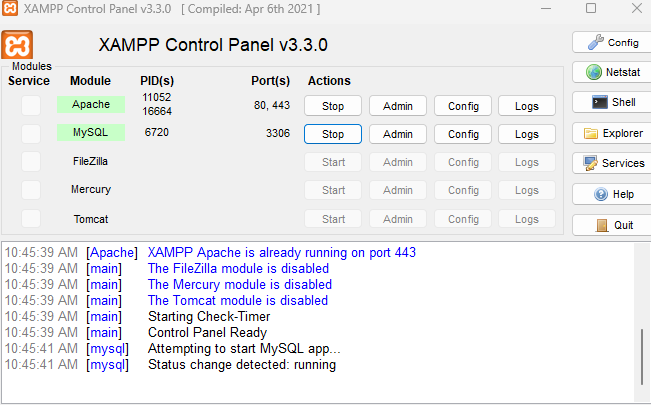
Check the Laravel .env file and make sure you have the database information added.
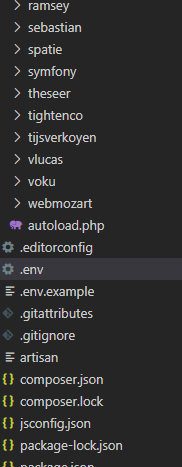
Here is the db section in the composer file
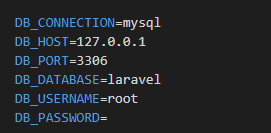
Now, you should run the below command
php artisan migrate

You can go to mySQL db and check the status of the tables, I can see that all are created

You can now check the default users table, which is created, by running the below command.
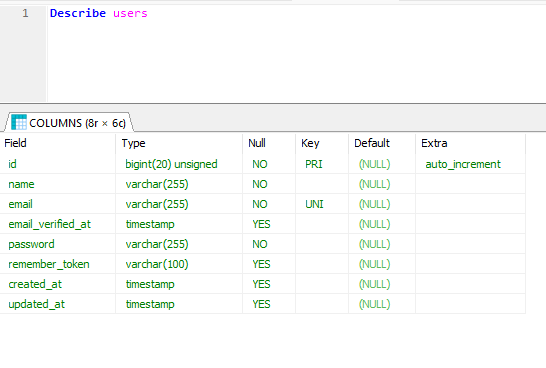
Now, you can check the web URL to register users, which is also created by default. Go to your favorite web browser and type the below URL
http://127.0.0.1:8000/register
You will find something like this, which means the breeze authentication package is now available in your Laravel project.
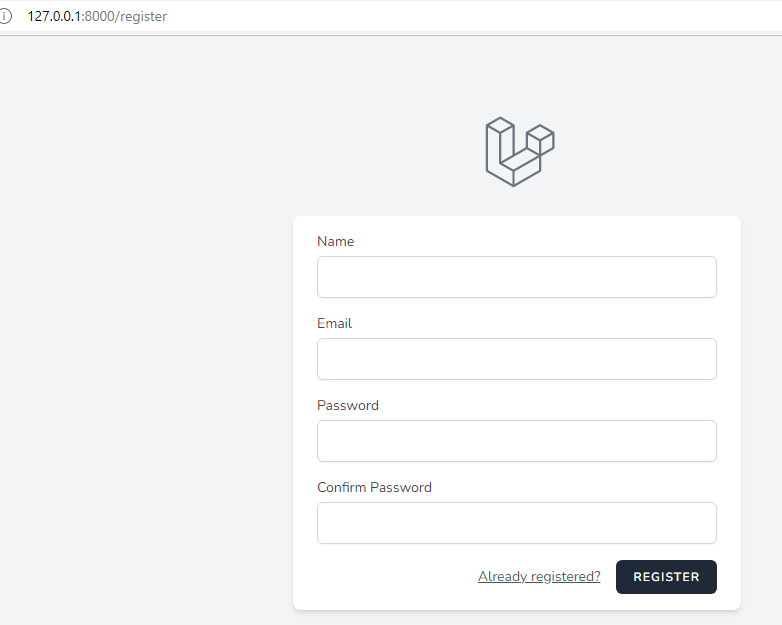
Now, let me try to register
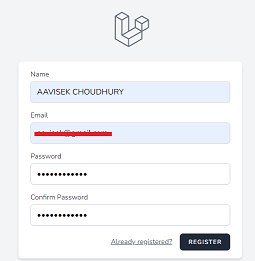
And voila, I am logged in.
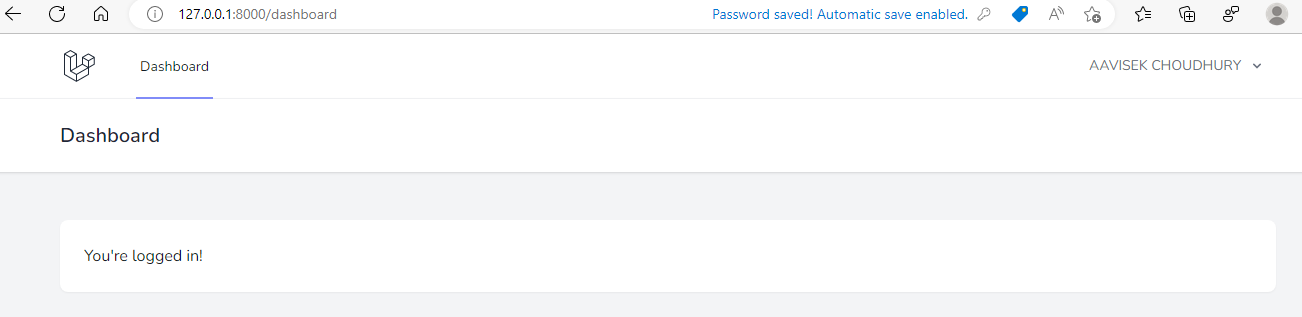
As you can find, as a DevOps guy, if a developer requests you to add the breeze authentication for their project how can configure that manually?
I will show you later that you can also create a DevOps pipeline to automate these tasks. That’s all for today. You have a great day ahead.


